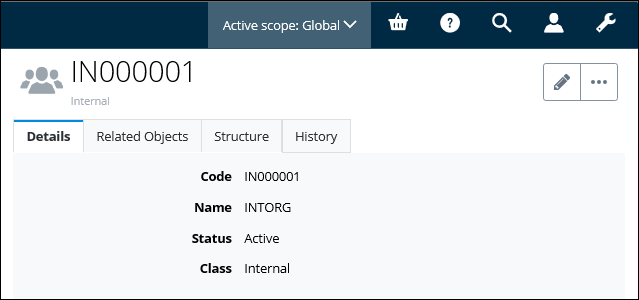To Create an Organization from a Template
- From the Navigation pane, select the Home icon. The Create New card appears in the Content pane. For example,
- If more than one scope exists in the community, set the scope in which to create the organization.
- Click Organization.
- Select an approved organization template that you want to use, and then click Create and edit.
- Enter the following required information:
- Depending on the template, you can expand additional topics to add objects to the organization.
- When you are finished, click Save. The organization is created, and the Organization page appears. For example,

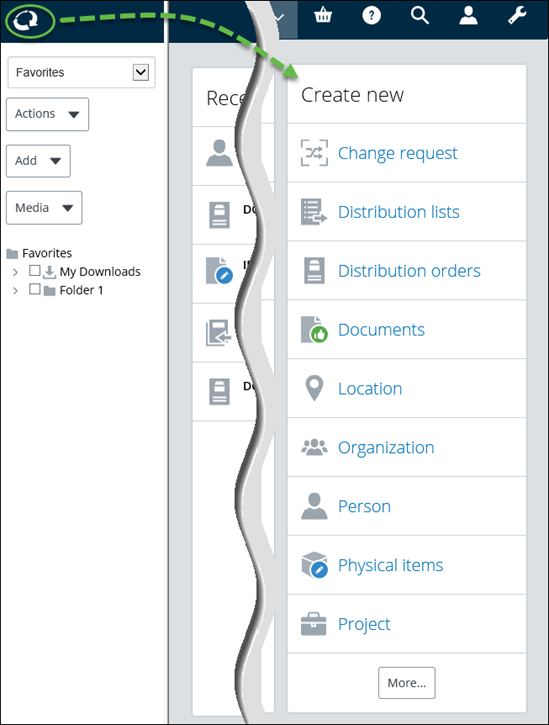
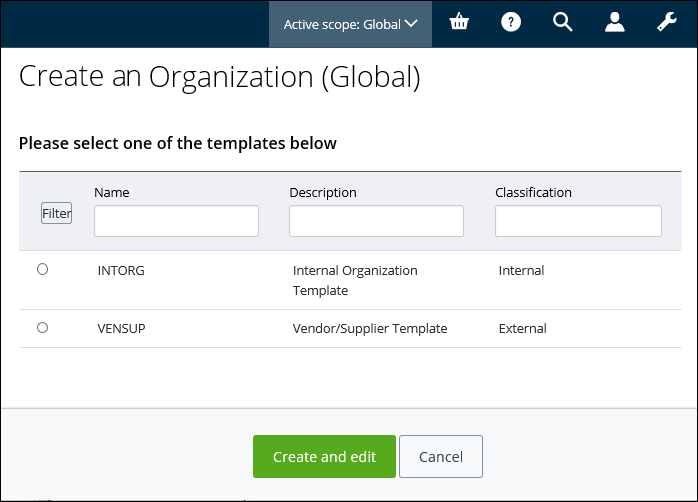

 to automatically generate a code
based on the specified format.
to automatically generate a code
based on the specified format.